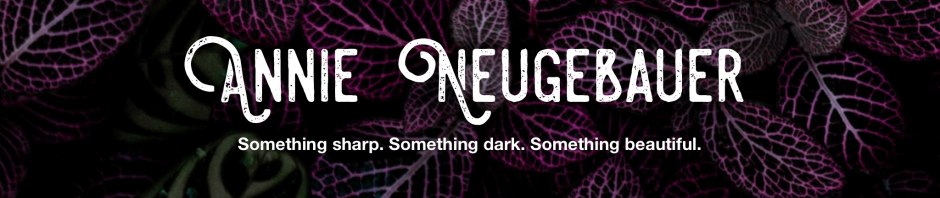This is Part 2 to my post “Tools for Writers Part 1.” Part 1 covers tools for the writing process from research through drafting, and this part will share tools for editing through time management.
Please note that all of these ratings and reviews are my opinion. For each tool here, including the ones I gave one and two stars, I personally know people who absolutely swear by them – so take it all with a grain of salt.
My Rating System:
* Not worth it
** Worth a try
*** Great stuff
**** Indispensable
Wordle
Uses: Creating a word-cloud to see which words you overuse.
Pros: Free and easy to use. Fun to play with.
Cons: Word-cloud can be too large/hectic for entire novels. Best for shorter works.
My rating: *** Great stuff
Where to get it: here
Tips to use it: Play around with font, color, and text orientation to make the program the most useful for you. You can also remove common words (the, an, in) and words in other languages. Try making a Wordle out of your WIP and setting it as your computer’s desktop background for inspiration!
Cliché Cleaner
Uses: Searching your word document for clichés.
Pros: The first few tries are free, and can help you become more aware of which clichés you’re most guilty of abusing.
Cons: You have to convert your files to .txt files first. Larger documents take forever to scan or don’t scan at all. Plus, some of the words and phrases listed aren’t truly clichés, and it misses phrases that aren’t exactly like the version in their database.
My rating: ** Worth a try
Where to get it: here
Tips to use it: Be sure to adjust your “output options” before you run your scan, where you can choose how strict you want it to be in catching clichés and repeated phrases, plus how you want them sorted.
Dropbox
Uses: Backing up your work.
Pros: Since Dropbox updates automatically, you will never lose work again. Also, it sincs to all of your devices, so no more carrying (and losing) that zip drive. It uses password-protected internet storage to save all of the documents you “drop” into your “Dropbox” – which you can just setup as your “My Documents” folder.
Cons: If you’re not very computer-savvy, it might take you a minute or two to figure out where to put the Dropbox folder in your computer. It also might take a little readjusting of your habits. Plus, if you want lots of storage, you’ll have to pay extra.
My rating: **** Indispensable
Where to get it: Get up to 18 GB free. Use my referral link.
Tips to use it: You can get extra free storage by completing certain setup steps, such as including other computers, inviting friends (like the link above), and taking the tour. If you use Google Docs (which I personally loathe but know many writers adore), you can also sinc them together. (Thanks to Brandon McLeod for that tip!)
GoogleReader
Uses: RSS feed reader. Streamlining social media/platform-building (blogs) to make way for more writing time.
Pros: You can keep all of your blogs in one place, allowing you to read them on your time. This way you can schedule yourself one hour a day (or whatever) to read and comment on blogs, as opposed to all of your email subscriptions popping up as they’re posted – which can lead down time-sucking rabbit holes. It’s also much more efficient than bookmarking your blogs and checking them for new posts periodically, as nothing shows up in your reader unless it’s new.
Cons: Some people have trouble remembering to go to their reader – especially if they’re used to email subscriptions.
My rating: *** Great stuff
Where to get it: Attach it to your Google account.
Tips to use it: Put the bookmark in your favorites bar right at the top of your screen along with Facebook, Twitter, and all of your other dailies so you don’t forget to check in. More tips here.
RescueTime
Uses: Monitoring and reporting how you spend time on your computer, breaking it down into categories of “productive” and “unproductive.”
Pros: This program can help you pinpoint where you’re spending valuable hours doing unproductive tasks. It can also tell you at what times of day and on which days of the week you’re most and least productive, as well as help you manage productivity goals.
Cons: So far, I’ve found it a bit confusing. You do have to spend some time filling out what’s productive for you, and even then, some sites you visit will show up as “uncategorized,” which is annoying. I have a feeling that this tool could become my best friend, but to do that I will need to put in more time, which is the problem I was trying to avoid in the first place.
My rating: ** Worth a try
Where to get it: Use my referral link. (Thanks to Porter Anderson.)
Tips to use it: Be sure to check out all of the options for personalization. You can signify which categories are most and least distracting to you, as well as block specific websites or set time goals for yourself.
Closing
Those are my thoughts on some tools I’ve come to love and loathe. Do you have any writing tools that you’ve found indispensable over the years? Any tips to add to the ones I’ve listed?
Share this: