This is Part 2 to my post “Tools for Writers Part 1.” Part 1 covers tools for the writing process from research through drafting, and this part will share tools for editing through time management.
Please note that all of these ratings and reviews are my opinion. For each tool here, including the ones I gave one and two stars, I personally know people who absolutely swear by them – so take it all with a grain of salt.
My Rating System:
* Not worth it
** Worth a try
*** Great stuff
**** Indispensable
Wordle
Uses: Creating a word-cloud to see which words you overuse.
Pros: Free and easy to use. Fun to play with.
Cons: Word-cloud can be too large/hectic for entire novels. Best for shorter works.
My rating: *** Great stuff
Where to get it: here
Tips to use it: Play around with font, color, and text orientation to make the program the most useful for you. You can also remove common words (the, an, in) and words in other languages. Try making a Wordle out of your WIP and setting it as your computer’s desktop background for inspiration!
Cliché Cleaner
Uses: Searching your word document for clichés.
Pros: The first few tries are free, and can help you become more aware of which clichés you’re most guilty of abusing.
Cons: You have to convert your files to .txt files first. Larger documents take forever to scan or don’t scan at all. Plus, some of the words and phrases listed aren’t truly clichés, and it misses phrases that aren’t exactly like the version in their database.
My rating: ** Worth a try
Where to get it: here
Tips to use it: Be sure to adjust your “output options” before you run your scan, where you can choose how strict you want it to be in catching clichés and repeated phrases, plus how you want them sorted.
Dropbox
Uses: Backing up your work.
Pros: Since Dropbox updates automatically, you will never lose work again. Also, it sincs to all of your devices, so no more carrying (and losing) that zip drive. It uses password-protected internet storage to save all of the documents you “drop” into your “Dropbox” – which you can just setup as your “My Documents” folder.
Cons: If you’re not very computer-savvy, it might take you a minute or two to figure out where to put the Dropbox folder in your computer. It also might take a little readjusting of your habits. Plus, if you want lots of storage, you’ll have to pay extra.
My rating: **** Indispensable
Where to get it: Get up to 18 GB free. Use my referral link.
Tips to use it: You can get extra free storage by completing certain setup steps, such as including other computers, inviting friends (like the link above), and taking the tour. If you use Google Docs (which I personally loathe but know many writers adore), you can also sinc them together. (Thanks to Brandon McLeod for that tip!)
GoogleReader
Uses: RSS feed reader. Streamlining social media/platform-building (blogs) to make way for more writing time.
Pros: You can keep all of your blogs in one place, allowing you to read them on your time. This way you can schedule yourself one hour a day (or whatever) to read and comment on blogs, as opposed to all of your email subscriptions popping up as they’re posted – which can lead down time-sucking rabbit holes. It’s also much more efficient than bookmarking your blogs and checking them for new posts periodically, as nothing shows up in your reader unless it’s new.
Cons: Some people have trouble remembering to go to their reader – especially if they’re used to email subscriptions.
My rating: *** Great stuff
Where to get it: Attach it to your Google account.
Tips to use it: Put the bookmark in your favorites bar right at the top of your screen along with Facebook, Twitter, and all of your other dailies so you don’t forget to check in. More tips here.
RescueTime
Uses: Monitoring and reporting how you spend time on your computer, breaking it down into categories of “productive” and “unproductive.”
Pros: This program can help you pinpoint where you’re spending valuable hours doing unproductive tasks. It can also tell you at what times of day and on which days of the week you’re most and least productive, as well as help you manage productivity goals.
Cons: So far, I’ve found it a bit confusing. You do have to spend some time filling out what’s productive for you, and even then, some sites you visit will show up as “uncategorized,” which is annoying. I have a feeling that this tool could become my best friend, but to do that I will need to put in more time, which is the problem I was trying to avoid in the first place.
My rating: ** Worth a try
Where to get it: Use my referral link. (Thanks to Porter Anderson.)
Tips to use it: Be sure to check out all of the options for personalization. You can signify which categories are most and least distracting to you, as well as block specific websites or set time goals for yourself.
Closing
Those are my thoughts on some tools I’ve come to love and loathe. Do you have any writing tools that you’ve found indispensable over the years? Any tips to add to the ones I’ve listed?
Share this: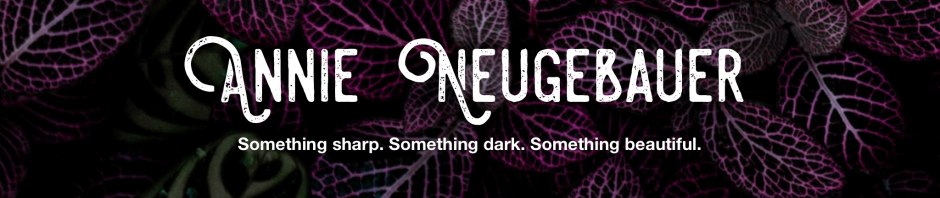


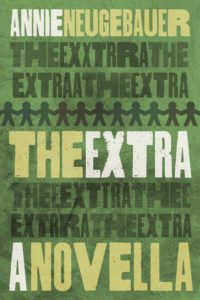
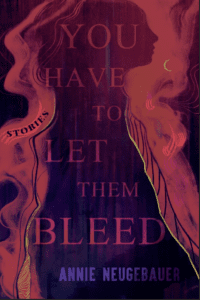
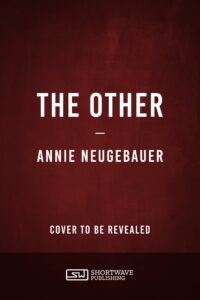
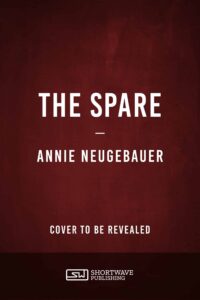
Oh, that Cliché Cleaner looks brilliant! Especially that it does repetition too! Thanks for sharing! 🙂
Sure thing!
I find Dropbox indispensable as well. Never have to worry about losing important documents and can access them from any computer. Love it!
Great post!
Thanks!
ha. hahaha. rescuetime would label me as unproductive 99% of the time.
Lol, well you never know. I was surprised that I was less “unproductive” than I thought but also less “productive.” Meaning I piddle around with a lot of sort of helpful things all day.
Practical and useful advice. Thanks!
Thank you! My pleasure.
I must be the only writer in the world not already using Dropbox. I’ve been meaning to get around to it for a while, but apparently it took this post to get me to actually download it and start backing up my files that way.
I’ll have to check out the other programs, some of which I’d never heard of till now. Thanks for the overview!
You’re not! I only discovered Dropbox a month or so ago, although now I don’t know how I lived without it. I was constantly emailing myself projects in case my computer crashed before I could back them up… ugh. So yeah, glad to spread the helpfulness!
Great post as usual. You’re awesome at these roundups. For blogs posts, instead of a reader, I keep a list of my favorite bloggers on Twitter and go through that list once a week. Not sure it’s the best way, but it’s been working for me!
Thanks Nina! I like the Twitter idea in theory, but in practice I just can’t make myself keep the lists updated. I wish Twitter had a feature where you could open a list and click all the people you want to add to it, rather than having to click each person individually and add them to lists that way. I never remember to add new people to lists until I’m way behind, and then it seems like a daunting task. =/
I’ve only ever used Dropbox for sharing documents (and didn’t really enjoy it). Never thought of it as a storage place. Good tip.
RescueTime sounds kind of awesome . . . but I think my Cons would be the same as yours. Still, if only I had the patience to try it, it might help me waste less time on stupid stuff. Gonna cogitate on that one.
Well the best part about using Dropbox for storage is that any file you change gets automatically updated. So if you save a Word document and your computer
crashes, you can get the latest version off Dropbox — without ever having had
to open Dropbox before. Let me know if you figure out a useful way to use
RescueTime!
I had no idea! Well, except GoogleReader. I used it a while back but wasn’t crazy about it. I use Google Docs (now Google Drive) as backup and with a few people to share documents but like you I’m so not a fan. I have used your referral (thank you!) and downloaded Dropbox. Also put the first chapter of my YA novel in Wordle. It was awesome and I love it. Now I have to explore Cliche Cleaner and RescueTime. It almost feels like Christmas.
Just want to let you know I referenced this post and your “The Organized Writer” page in today’s blog post. You are definitely an inspiration. Thank you.
Thank you so much, Carol! I’m flattered. =) And very glad that you’ve gotten Dropbox and loved Wordle! All these fun tools really are like Christmas for a writer.
Great post Annie! I am about to look into Cliché Cleaner right now. 🙂
One tool I would add to this list is Evernote. Absolutely indispensable note-taking app that you can use on your computer, phone, and tablet device. It syncs automatically to your other device, too.
I find myself drafting blog posts in bed, before finishing them on the laptop later in the day, without having to transfer a single thing. Also very useful for jotting down ideas too, when inspiration strikes. You can even use it to take pictures.Thanks for a good two-part feature!
Thank you, Ryan. Let me know what you think of Cliche Cleaner. Evernote sounds pretty cool; I will have to look into that. Thanks for the tip!